Hi everyone, welcome to the Introductory post of ASP .Net Core.
In this article, we’ll learn about some ASP .Net Core and the required development environment for web apps.

Well if you’re still not aware of .Net Core then visit my previous post here.
So basically ASP .NET Core is a .Net Core based high-performance framework to develop Web Apps. It provides a robust and smooth backend for your Dynamic Web sites.
In this article, we’ll learn about some ASP .Net Core and the required development environment for web apps.
What is ASP .NET Core?

Well if you’re still not aware of .Net Core then visit my previous post here.
So basically ASP .NET Core is a .Net Core based high-performance framework to develop Web Apps. It provides a robust and smooth backend for your Dynamic Web sites.
Why should I use it?
Features of ASP .NET Core:- Cross-Platform, means can be run on Windows, Linux & Mac
- Supports Razor Pages to embedded C# code in the front end
- Support for various popular Front End Frameworks
- Ready to be deployed on the Cloud, due to a well- defined configuration system
- Supports the below Hosts:
- Kestrel
- IIS
- sys
- Nginx
- Apache
- Docker
- Highly developed community for support
- And Yes, It’s a Microsoft’s product, so the Security comes alongside of it.😃
| ASP.NET Core | ASP.NET 4.x |
|---|---|
| Build for Windows, macOS, or Linux | Build for Windows |
| Razor Pages is the recommended approach to create a Web UI as of ASP.NET Core 2.x. See also MVC, Web API, and SignalR. | Use Web Forms, SignalR, MVC, Web API, WebHooks, or Web Pages |
| Multiple versions per machine | One version per machine |
| Develop with Visual Studio, Visual Studio for Mac, or Visual Studio Code using C# or F# | Develop with Visual Studio using C#, VB, or F# |
| Higher performance than ASP.NET 4.x | Good performance |
| Use .NET Core runtime | Use .NET Framework runtime |
How to set up the development Environment
Though there are various IDE and Text Editors, only a few of them are efficient. And I personally would recommend the below IDE and Text Editors for the Development:- (Highly Recommended for beginners)Text Editor- Visual Studio Code
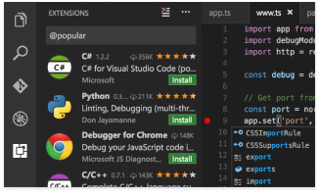
- After the installation, you can follow this instruction for the installation of ASP .NET Core SDK
- IDE- Visual Studio 20XX (Currently the latest version is 2019) [Later on to speed up creation and testing and various other processes], though Visual Studio IDE will require a significantly higher amount of Disk space for the Development.

For the Visual Studio IDE, you don’t need a separate install for .Net SDK, as it comes by default while installing the workload “ASP .NET and Web Development”
Comments
Post a Comment